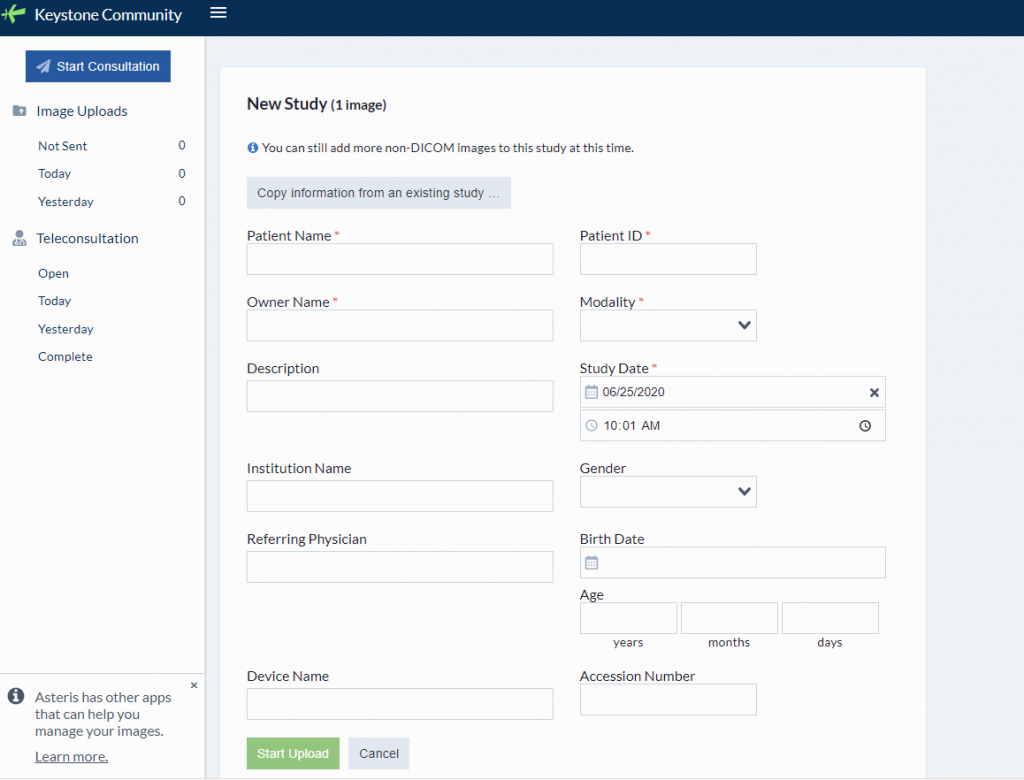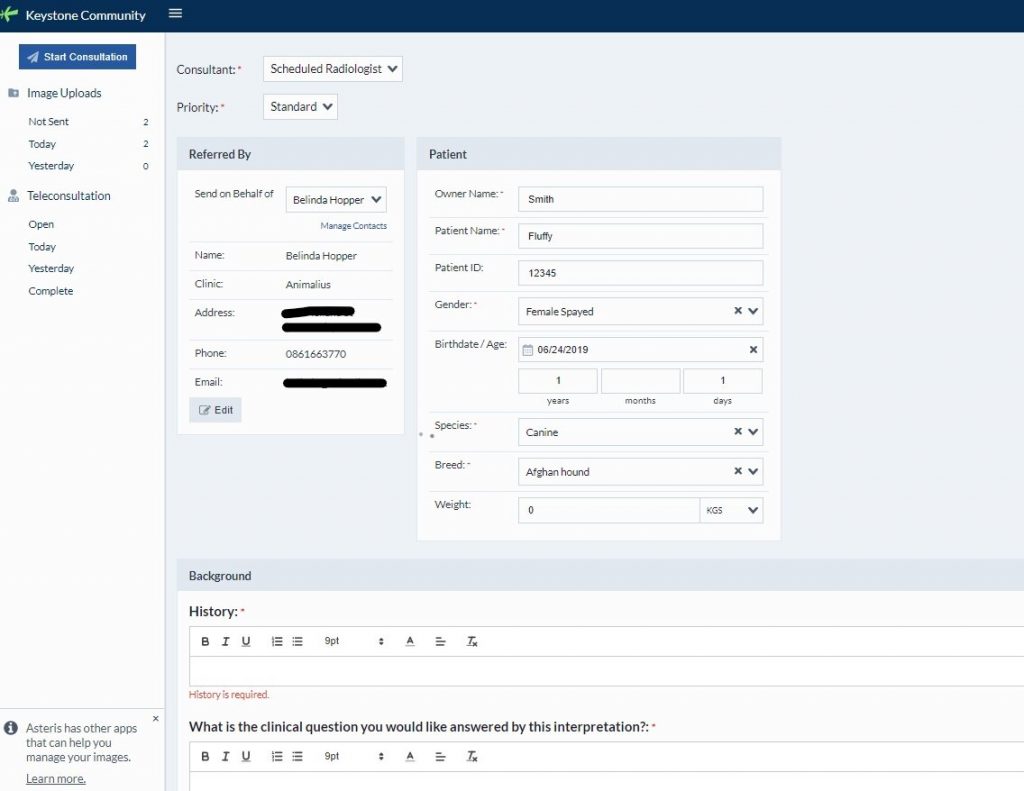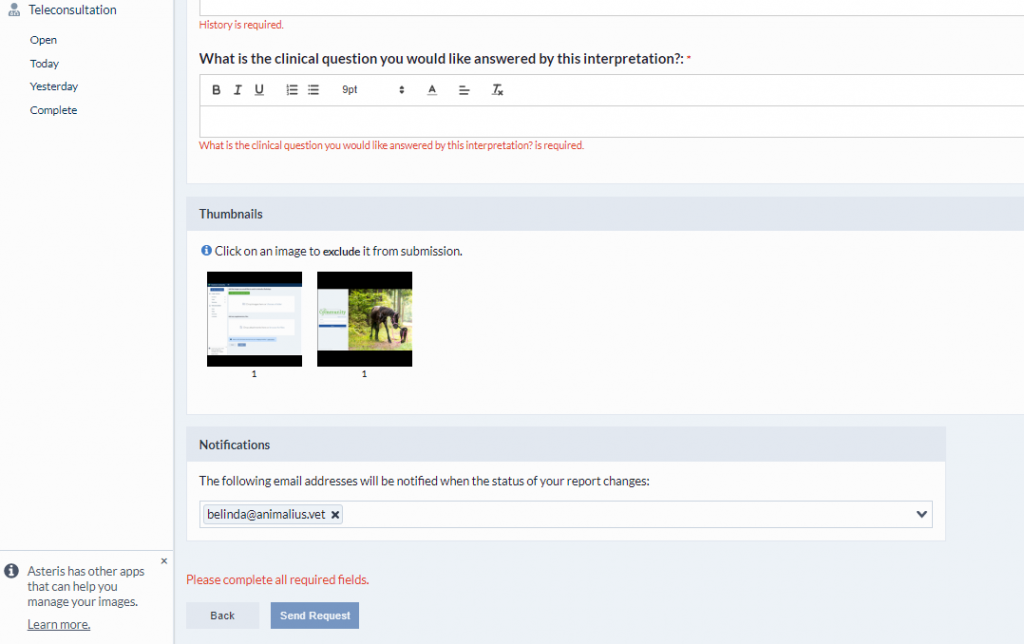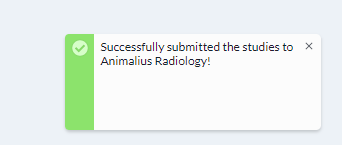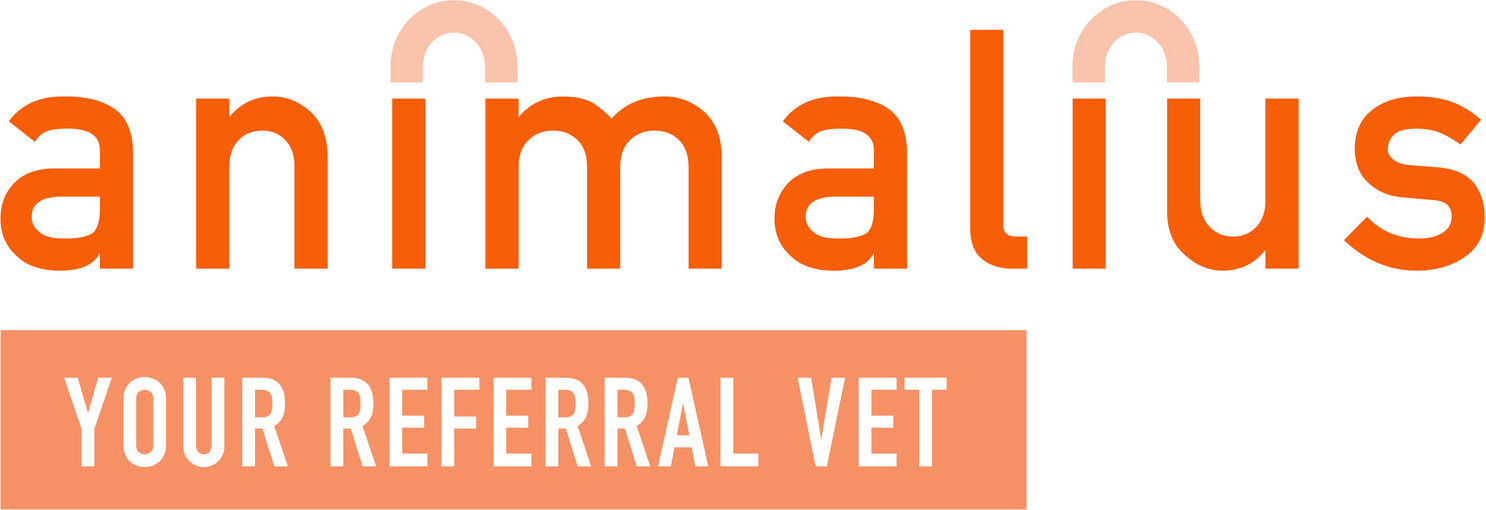Open up any computer in your practice that has an internet connection. If possible use Chrome as your web browser. Go to our website and click on ‘Keystone Login’ or enter this link in the address bar https://keystone.asteris.com.au/#/community/93f4a5c3-0400-2445-0053-ffffff190821
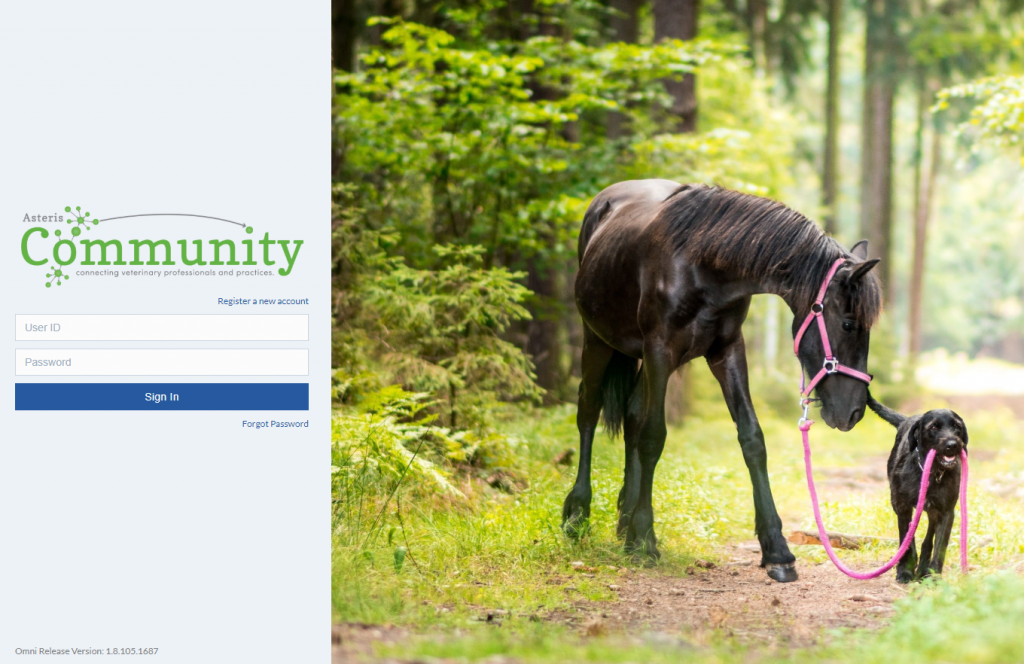
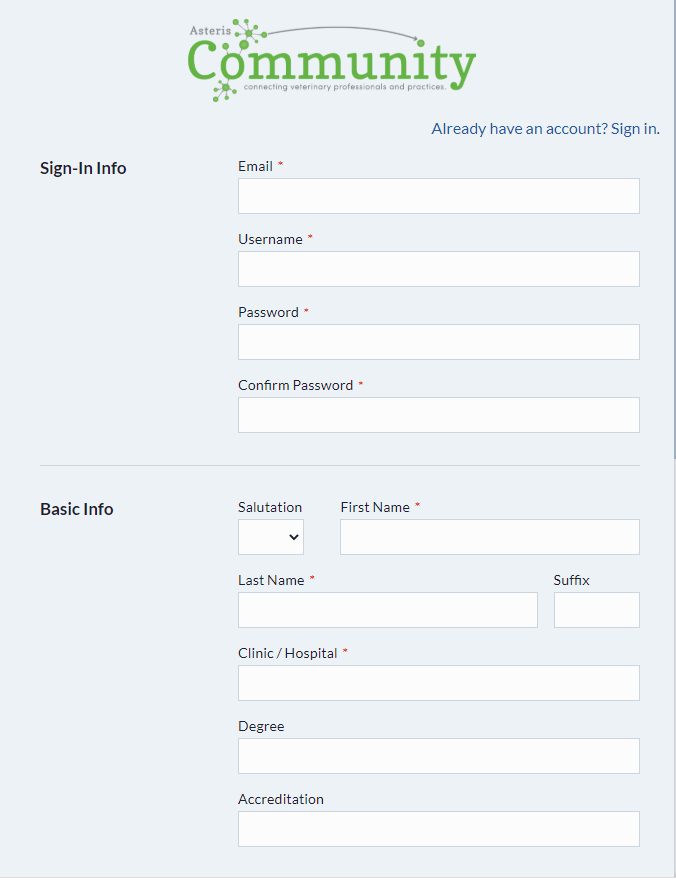
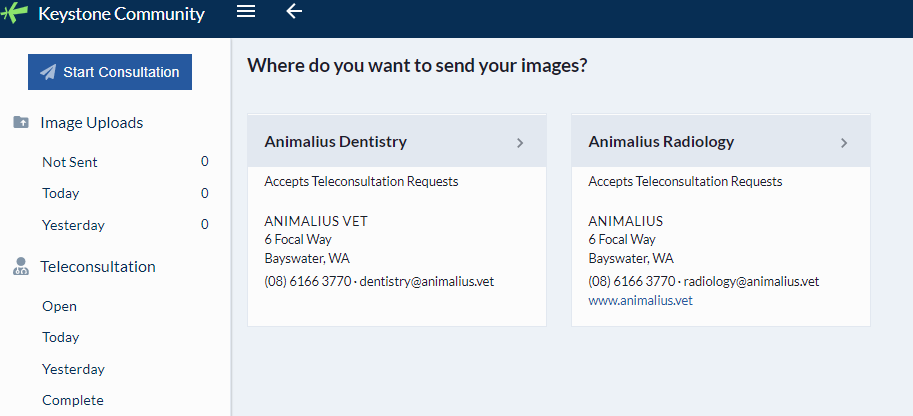
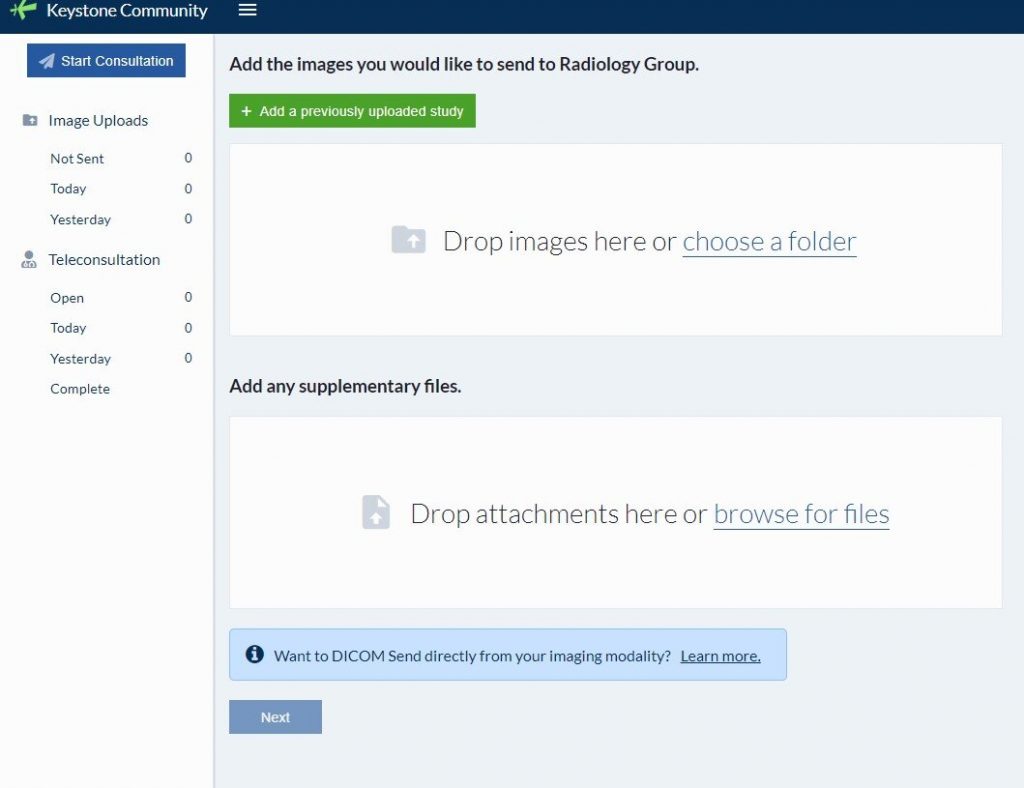
Supplementary material e.g. blood results, clinical history, other reports can be added at ‘Drop attachments here’
Then scroll down and click “Next”
Is this your first time using our teleradiology service?
If you would like to send from your modality directly (i.e. directly from your xray machine, hit ‘learn more’). You will then see this:
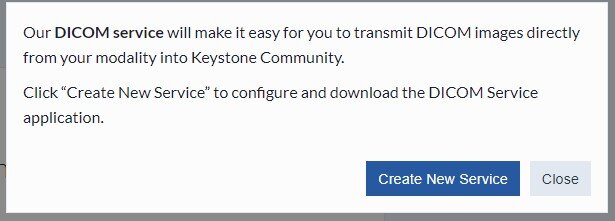
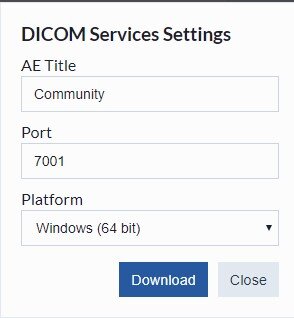
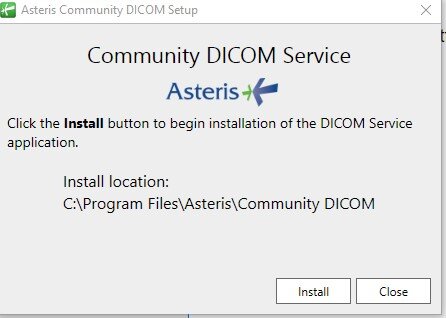
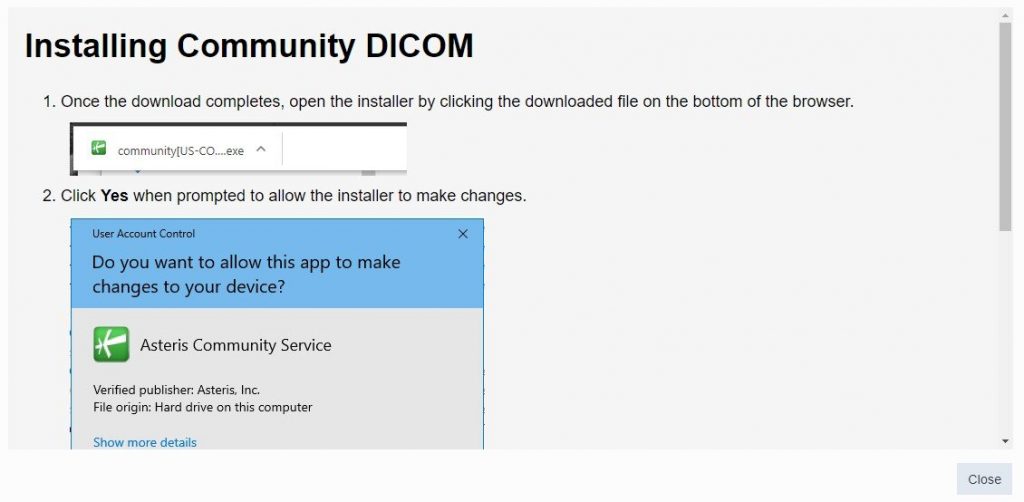
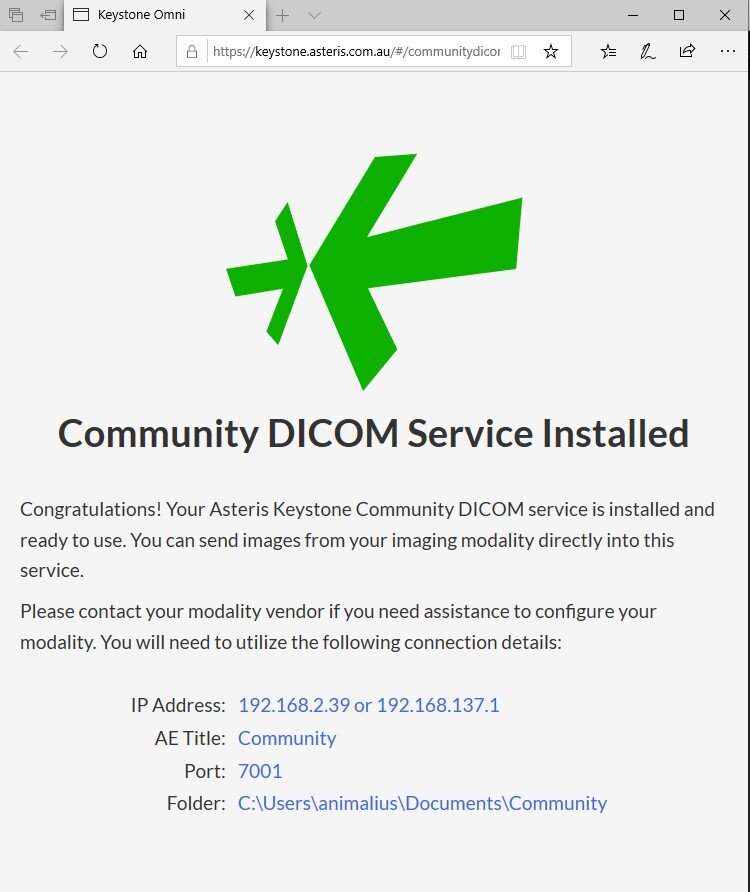
Copy the details in blue into your modality. From your xray machine you should have the opportunity to send to Asteris Community.
Then, enter the patient details and clinical history, and follow the prompts.